How To Check Spotify Streams (as an Artist & Listener)
Spotify is one of the most popular music streaming services that also provide ways to check streams and follow the progress of released projects.
It is important to follow how well your music is doing and which type of songs people like the most. Thankfully, Spotify’s user-friendly system provides a transparent look at song streams, audience geographic location, and demographics.
In this article, I will show you several ways to check Spotify streams as an artist and listener.
Learn how to check streams on Spotify by exploring these topics:
How To See Stream Count on Spotify?
As a listener, you will have fewer options to view stream counts on Spotify.
Using the Spotify app or web player, you can see the number of monthly listeners and each song’s stream count.
But, as an artist, you can dive deeper into the statistics of each project.
Check Spotify Play Counts as a Listener
To see your favorite artist’s number of streams and/or monthly listeners, follow the steps below.
1. Open the Spotify app or web player
You can choose to open the Spotify mobile app or web player.
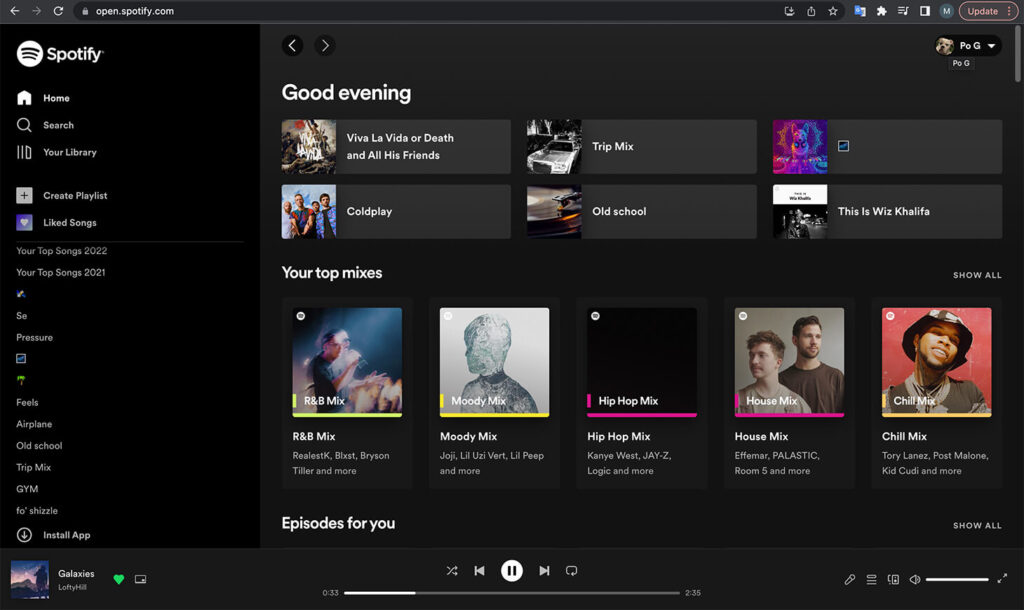
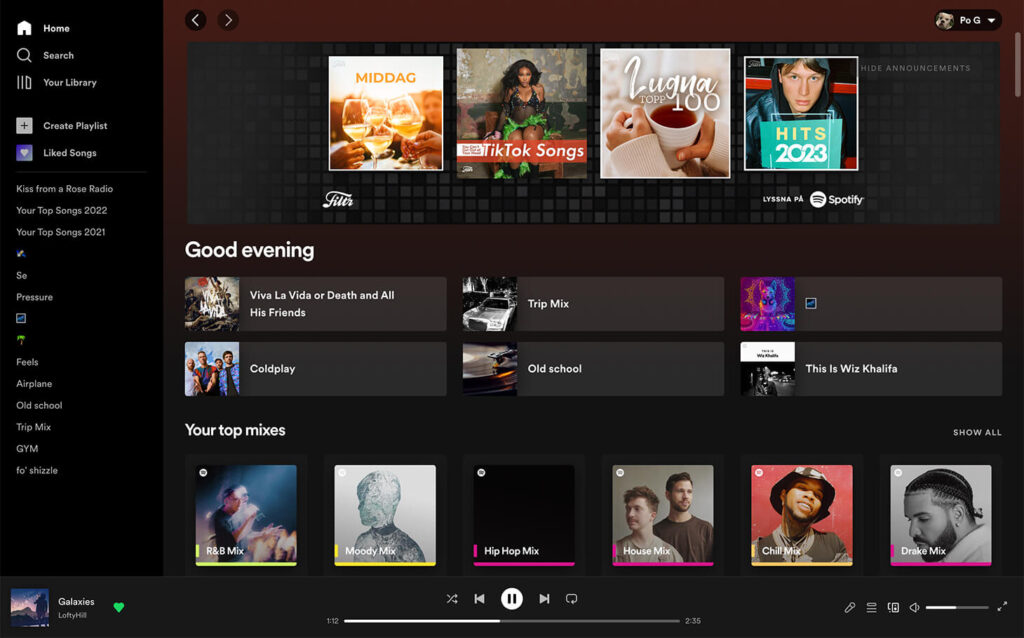
2. Locate the search bar and type the artist’s name
Search for the artist you want to check streams.
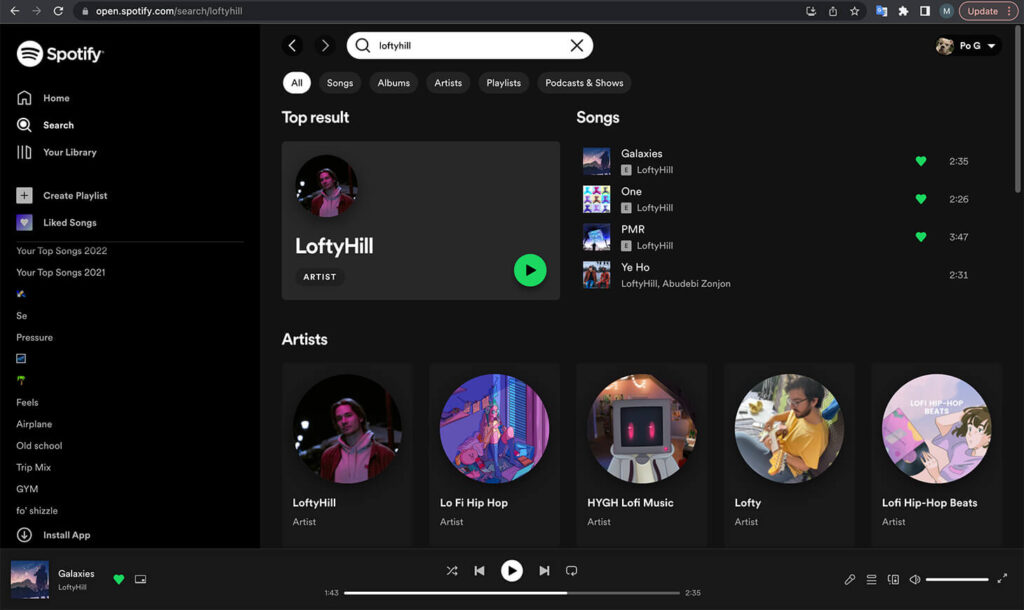
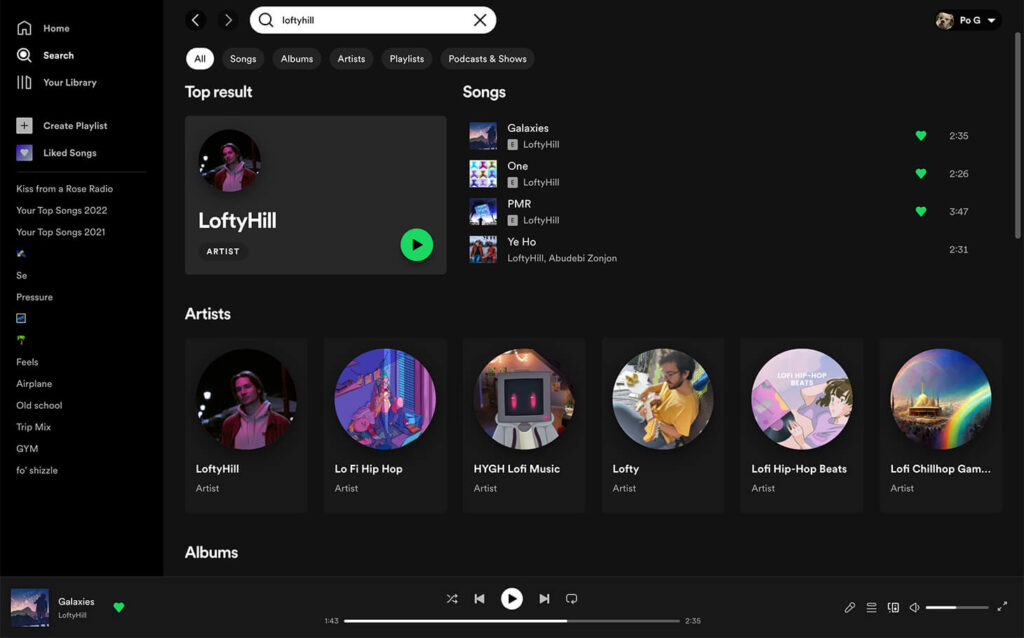
3. Choose the artist’s profile
Once the artist’s Spotify profile appears, select it.
Under the artist’s name, you will find the number of monthly listeners.
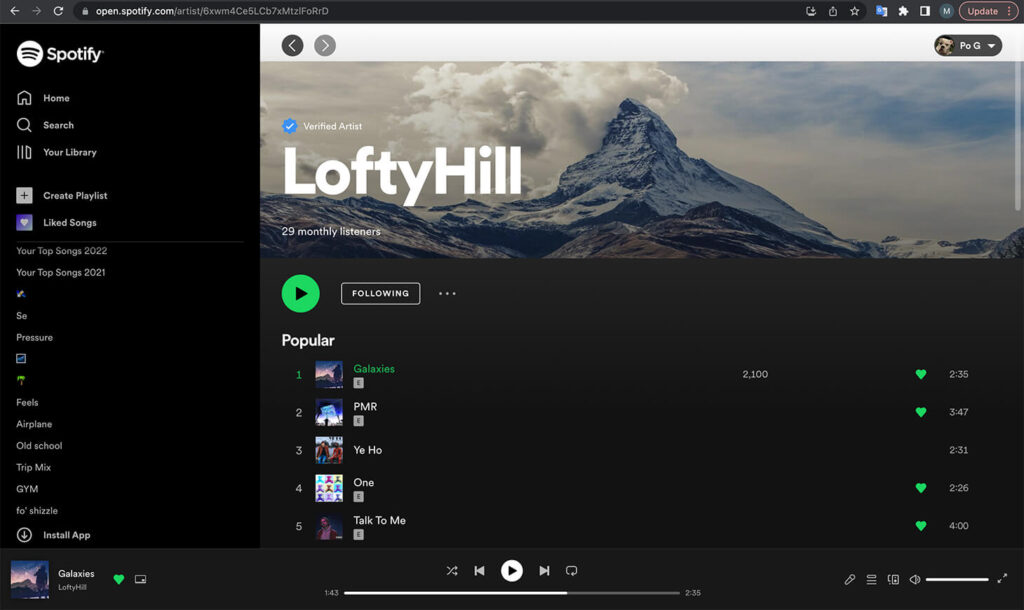
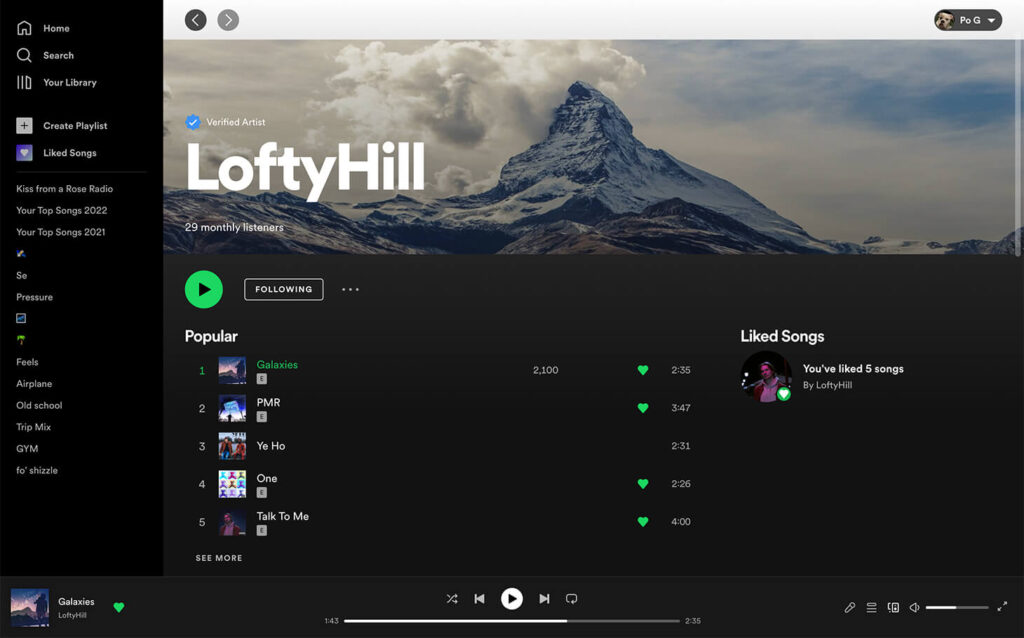
4. View song play counts
If you scroll down, you can see the list of songs and albums.
A specific number of streams will be visible for each song as soon as the song has reached 1000 streams.
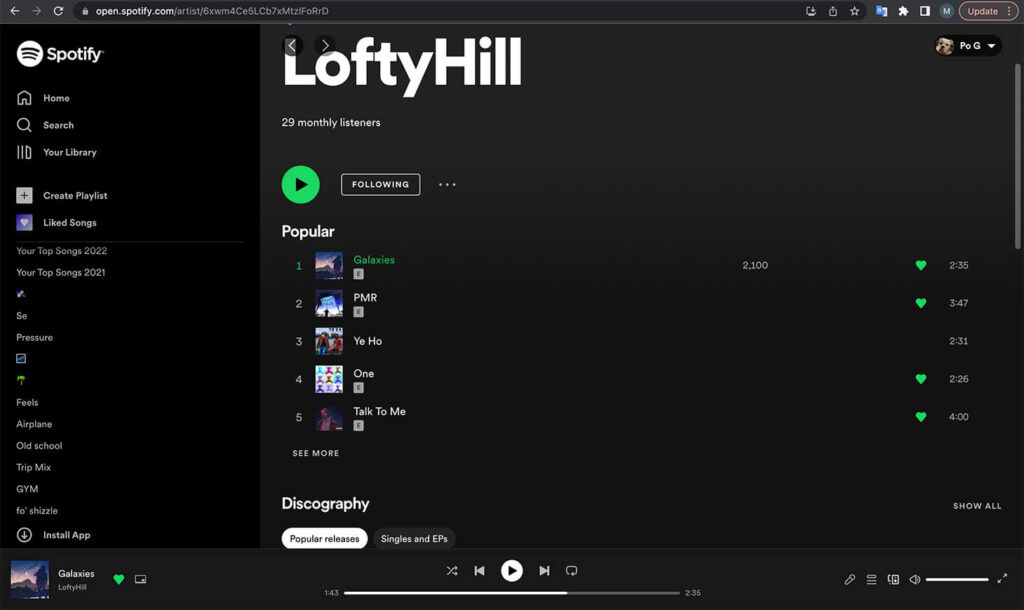
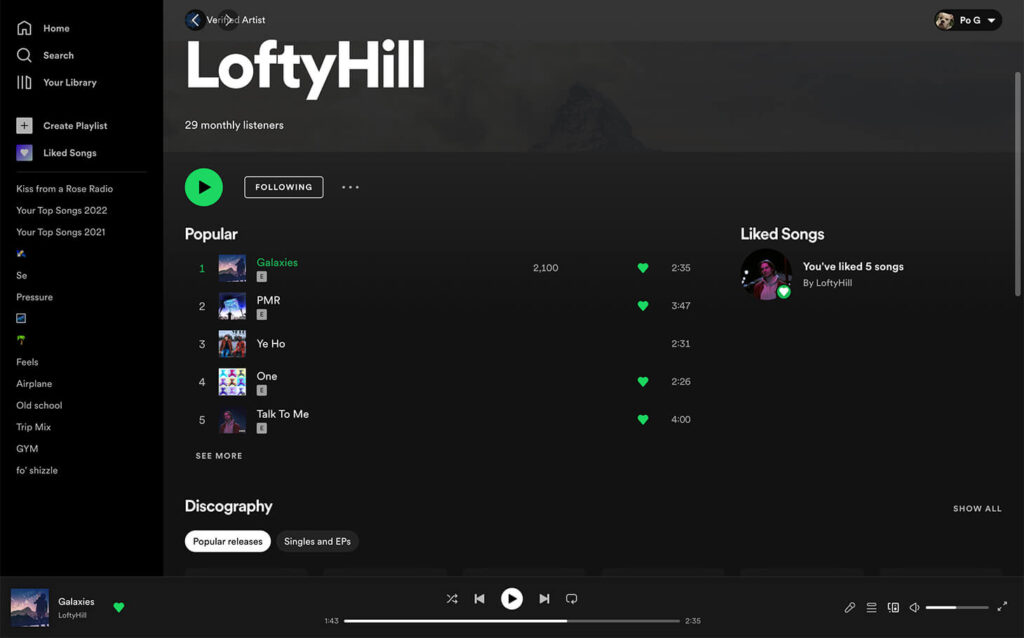
Check Spotify Play Counts as an Artist
As an artist, you can see the number of streams, monthly listeners, demographics, and more by visiting your distribution service websites (e.g., Distrokid, TuneCore, etc.).
You can see the numbers from all of the streaming services combined and/or separately through these services.
But if you want to see your project numbers only coming from Spotify, you need to use Spotify For Artists. Follow these steps to check your Spotify plays, as an artist.
1. Open Spotify for Artists app
You can access the Spotify For Artists app by downloading it from your mobile device’s app store (Google Play Store or Apple App Store) or from the web browser by going to Spotify for Artists website.
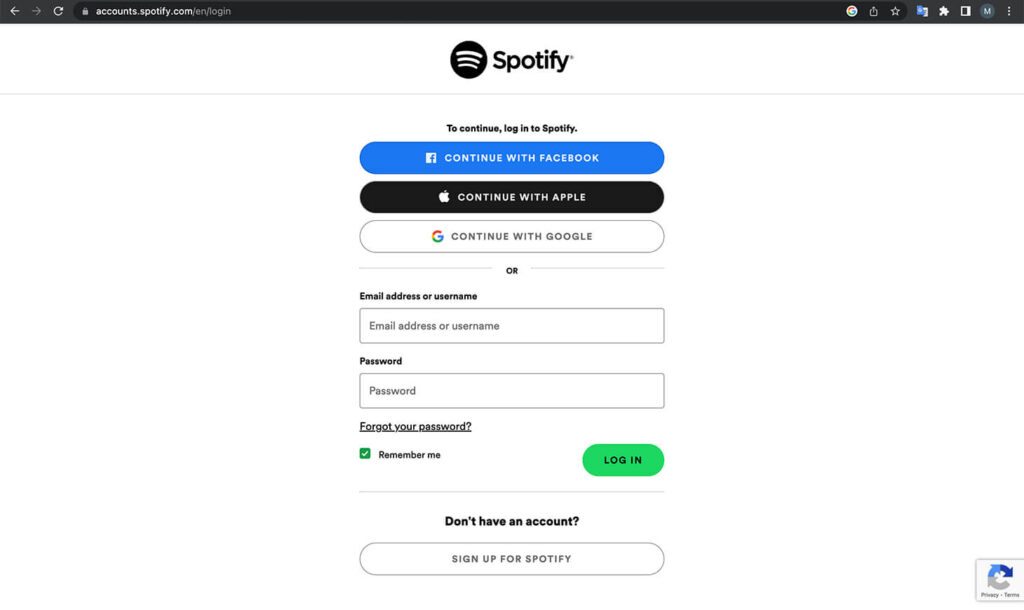
2. Log in to your artist profile
After you open the app, log into your artist profile.
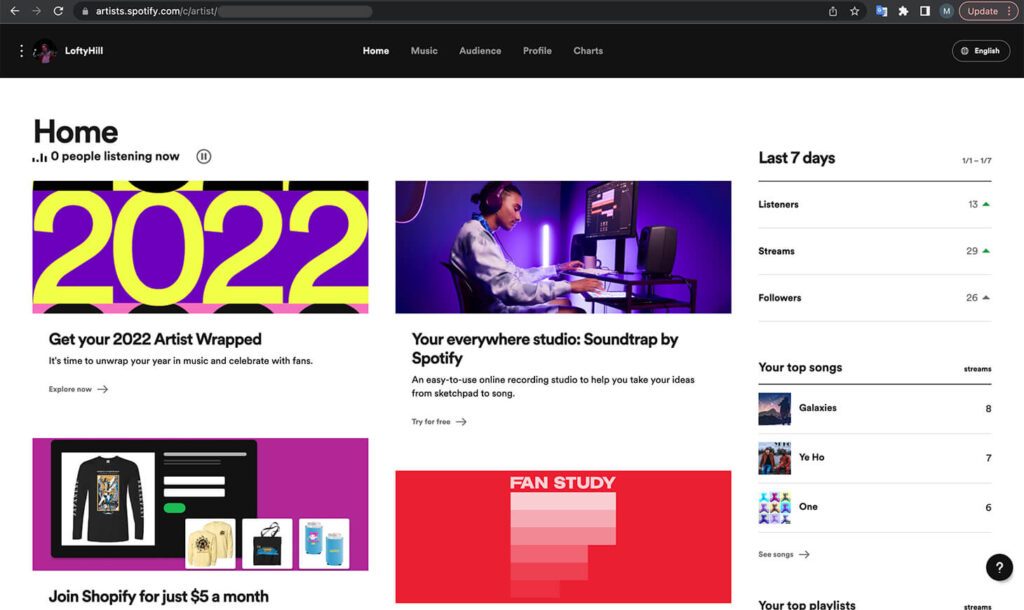
3. On the top part, click the tab “Music”
Then, click the tab “Music” at the top part of your artist page.
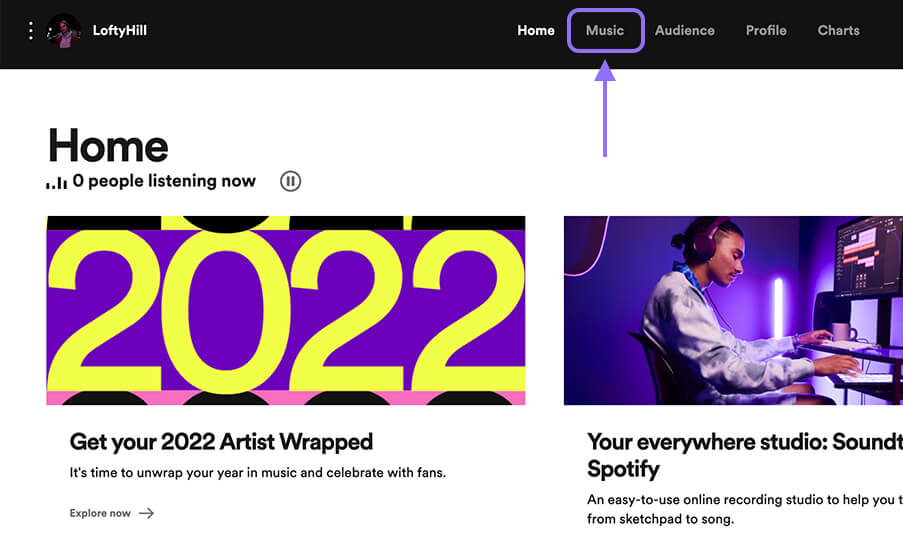
4. View the statistics
In this view, you will see all your projects, the number of streams, and the number of listeners.
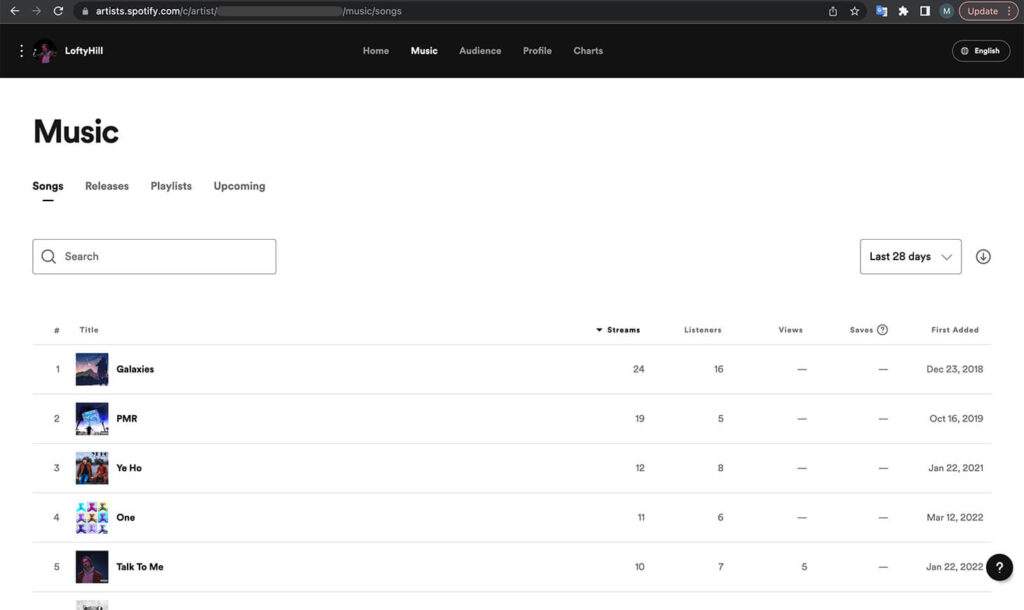
5. Change the timeline (optional)
To change the timeline of the stream count, you need to click on the box on the right side and choose a timeframe of your liking.
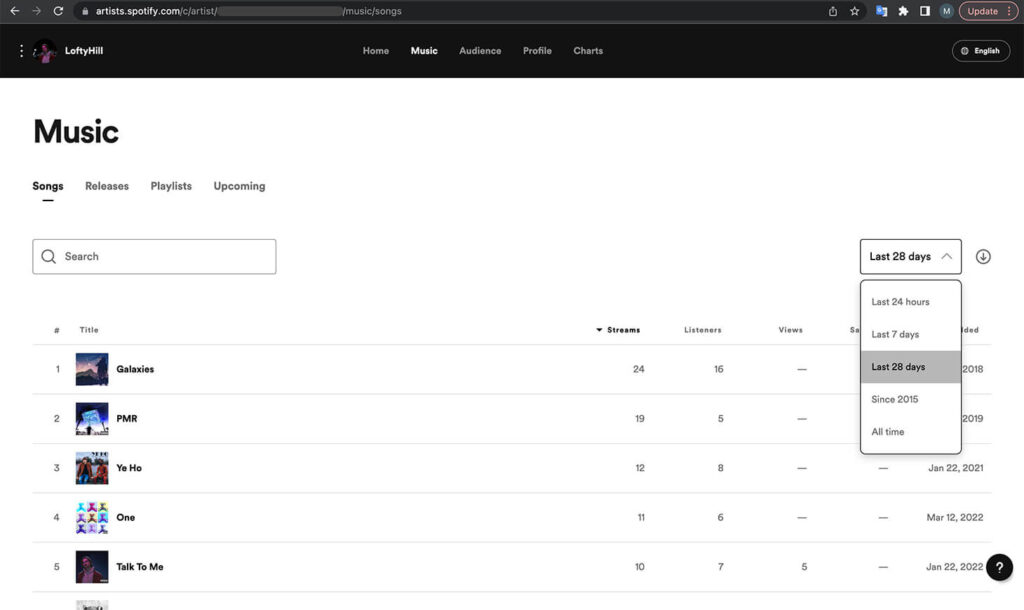
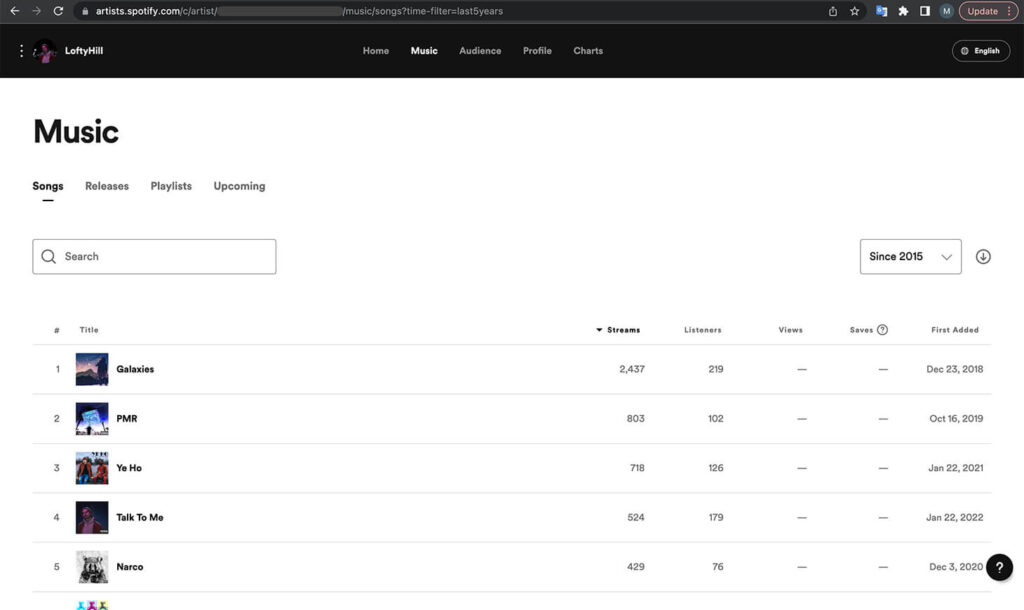
How To See Spotify Streams on Mobile?
Spotify is also great to use via mobile phone. Their apps are up-to-date and user-friendly, and their possibilities are the same as using the web version of Spotify.
You can check how well your projects are doing at any time if your mobile device has an internet connection.
Check Spotify Play Counts as a Listener on Mobile
To see the number of streams and/or monthly listeners on your mobile device, follow these steps.
1. Open the Spotify mobile app on your phone
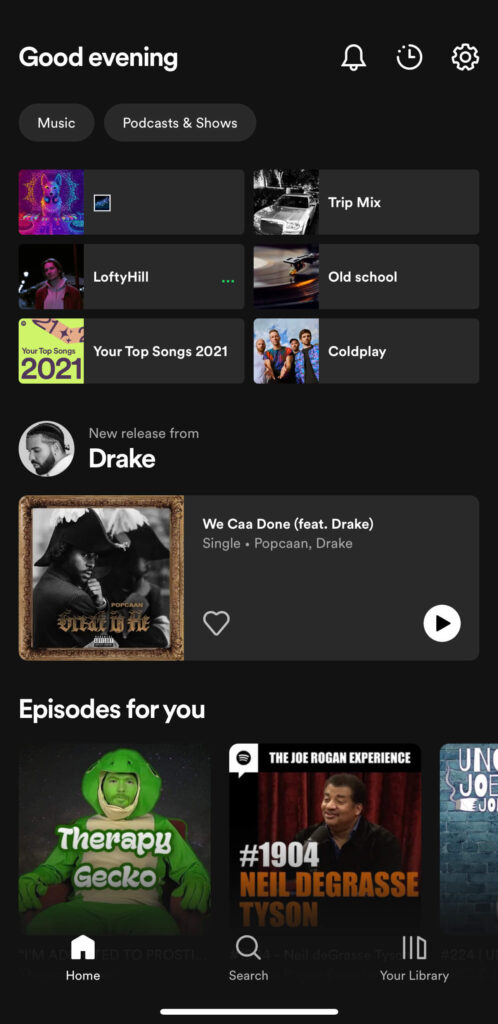
2. Press the search icon and type in the artist’s name
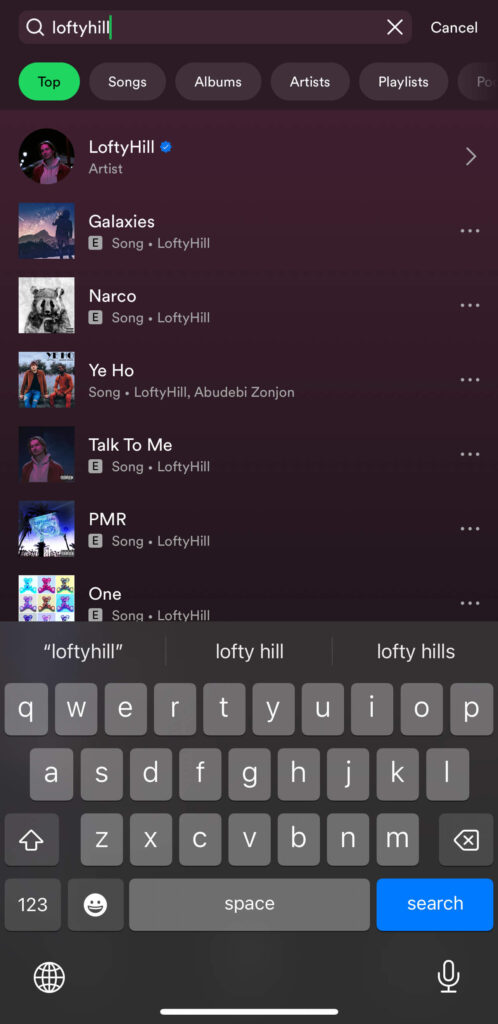
3. View the number of monthly listeners
When you find the artist profile you are looking for, under the title, you will find the number of monthly listeners this specific artist has.

4. View the number of streams for songs
You can see the number of streams a particular song has if you scroll down the artist profile and look at the most popular song list.
Unfortunately, Spotify does not provide a stream count for all the songs via the Mobile app.
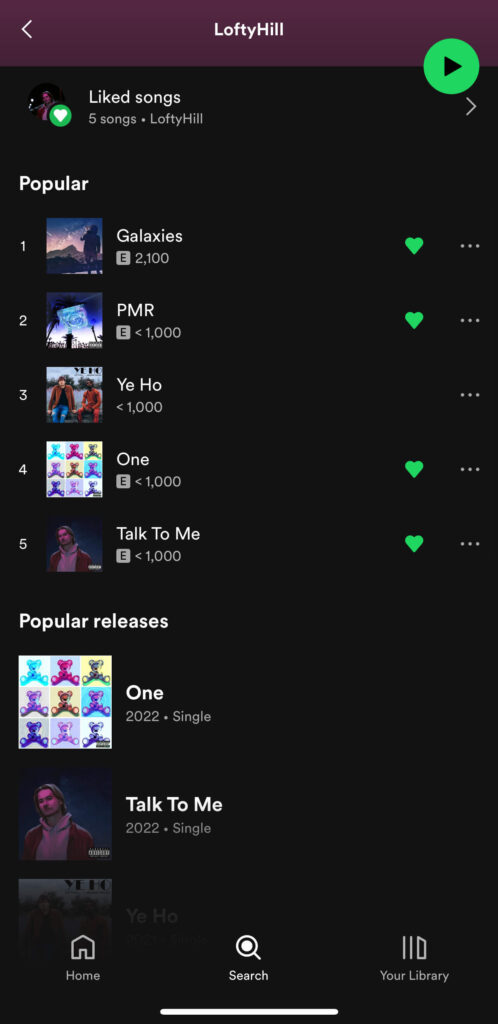
Check Spotify Play Counts as an Artist on Mobile
As an artist, it is helpful to see how well your projects are doing also through your phone. Luckily, Spotify has made a very slick-looking app, Spotify For Artists, which you can find in any app store.
To see the number of streams and a more detailed look into your listeners, follow these steps.
1. Go to the Spotify for Artists app
Open the app and log in to your profile.

2. Press the music (three-lines) icon
Then, click on the music (three-lines) icon on the bottom line.
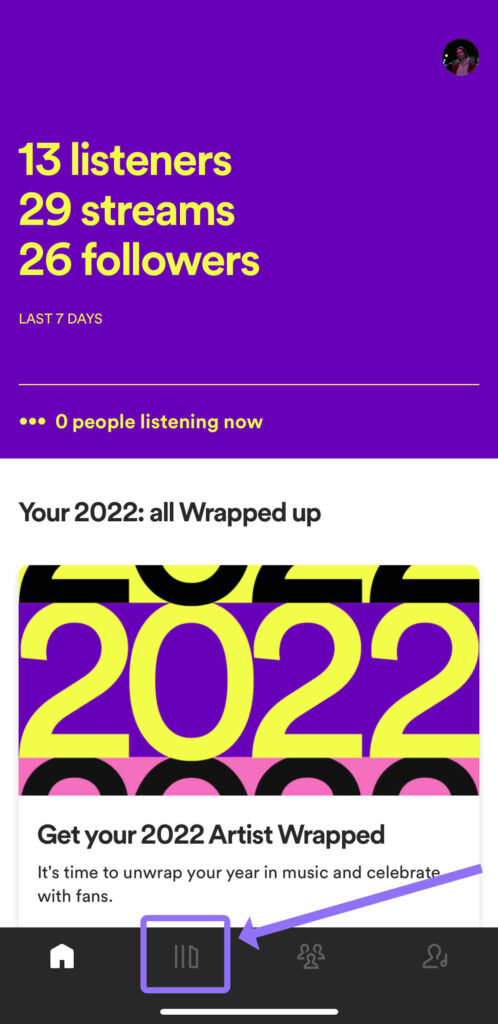
3. Choose the title “songs”
Once you choose the title “songs”, it will open a view with a list of all your songs on Spotify.
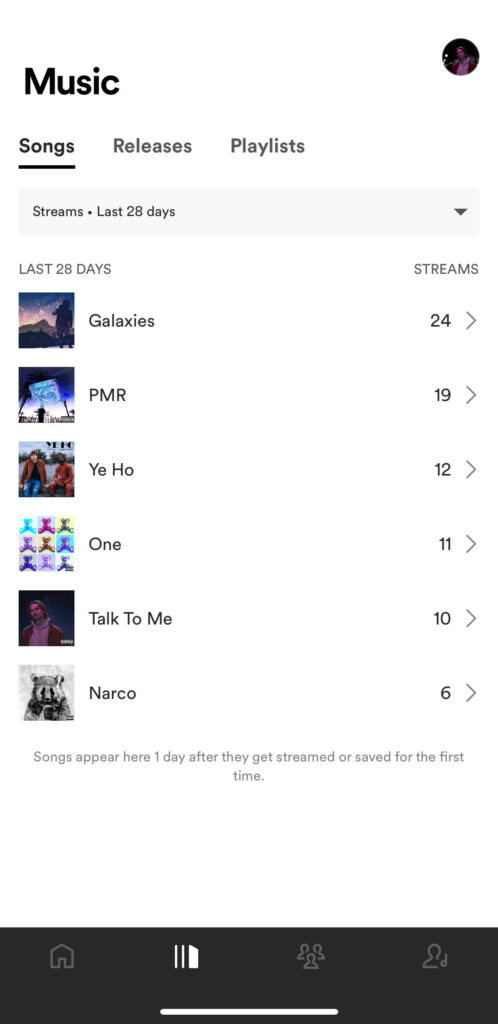
4. Change the timeline
You can then change the timeline to only see the streams for the selected time period.
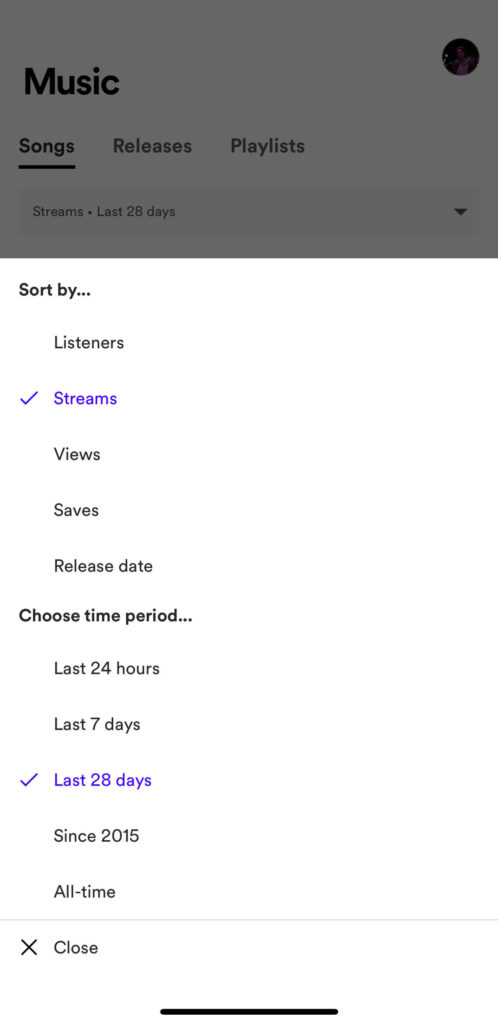
5. View the number of streams
After you have chosen your desired timeline, scroll down, and view the number of streams for each song.
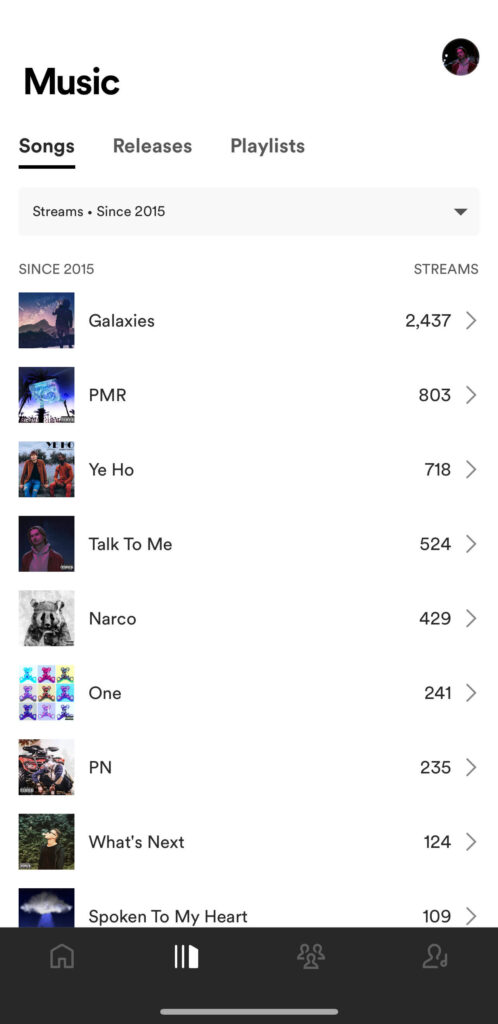
6. Change the playlist view (optional)
Another cool feature is that you can change the playlist view and see how many streams are coming from different people’s playlists.
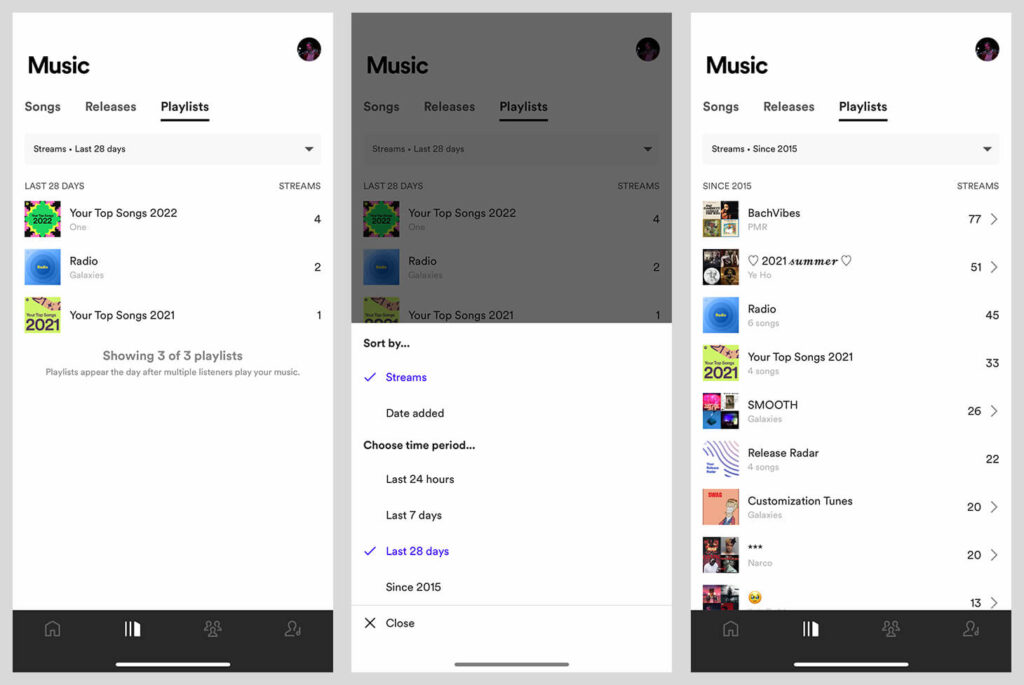
Final Thoughts
And that’s how you check Spotify stream count across both the web and mobile platforms for both listeners and artists!
As an artist, all the mentioned features help you better understand which songs are doing the best and give a deeper understanding of who your listeners are. In my experience, Spotify is one of the best streaming services. Looking from the analytical side, it provides you with detailed insights into your music projects. Furthermore, the platform is constantly evolving and is getting better with each update – with new features being added every year.