How to Upload Music to Spotify (as Listener & Artist)
Spotify is the most popular streaming platform, with over 517 million users worldwide. There are over 80 million songs on Spotify, plus, you can upload your music to Spotify.
You can add a specific remix, live performance, or unreleased mixtape to your Spotify music library that the original artist has not officially released.
This way Spotify provides the features that allow you to fill the gaps in your music library.
Keep reading, and you will learn how to upload music to Spotify as a listener and an artist in no time.
Learn all about uploading music to Spotify by exploring these topics:
How to Upload Local Files to Spotify
Spotify allows uploading local audio files to your Spotify library. The process is straightforward.
I will show you how to do it on both Desktop and Mobile.
How to Upload Music to Spotify Locally (on Desktop)
It’s best to upload songs to Spotify via the Spotify desktop app, which you can download here.
You just need a Spotify account, a computer, and an internet connection.
When you have all the essentials for this process, follow the simple steps below.
Open the Spotify desktop app on your Windows or Mac computer and log into your profile.
Click on your profile picture in the top right corner and press settings.
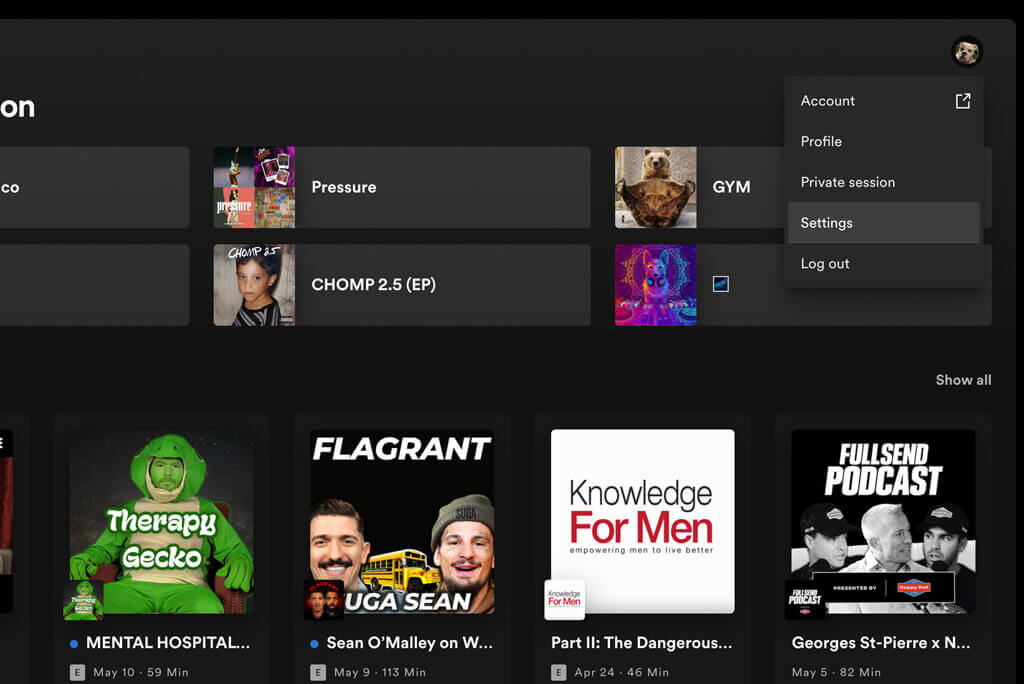
Scroll down until you see the Libary section, and press the Show local files slider.
Then, in Show songs from section you will have to toggle on sliders:
- Download
- My Music
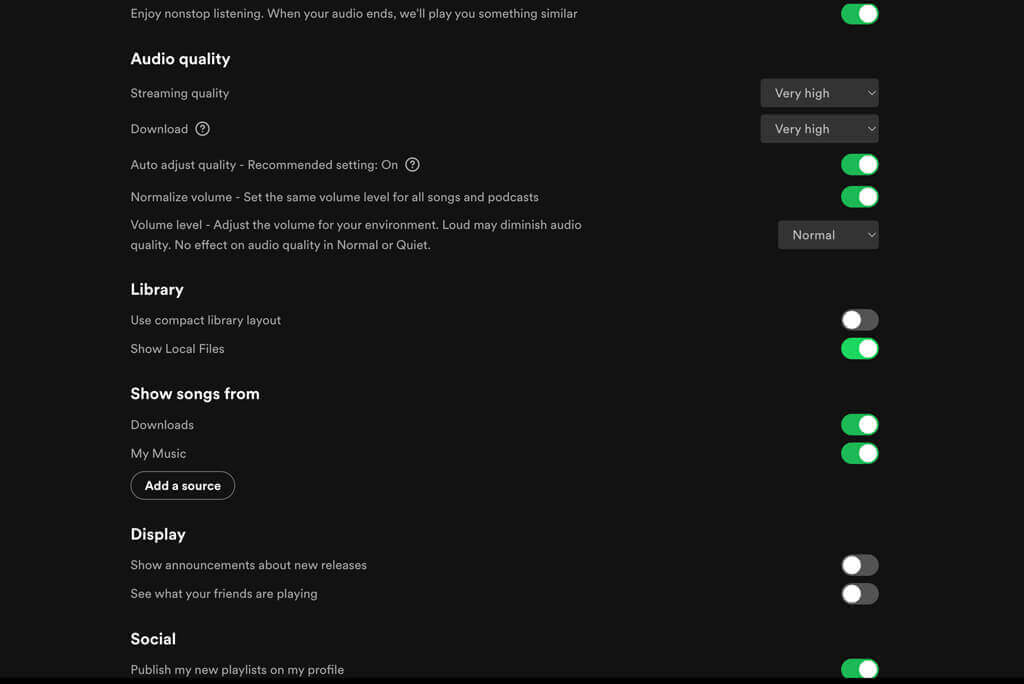
Note that music files need to be in the MP3 format.
Then, to add music from different folders, click Add a Source.
In the pop-up window, select the local files folder you would like to add and press open/OK.
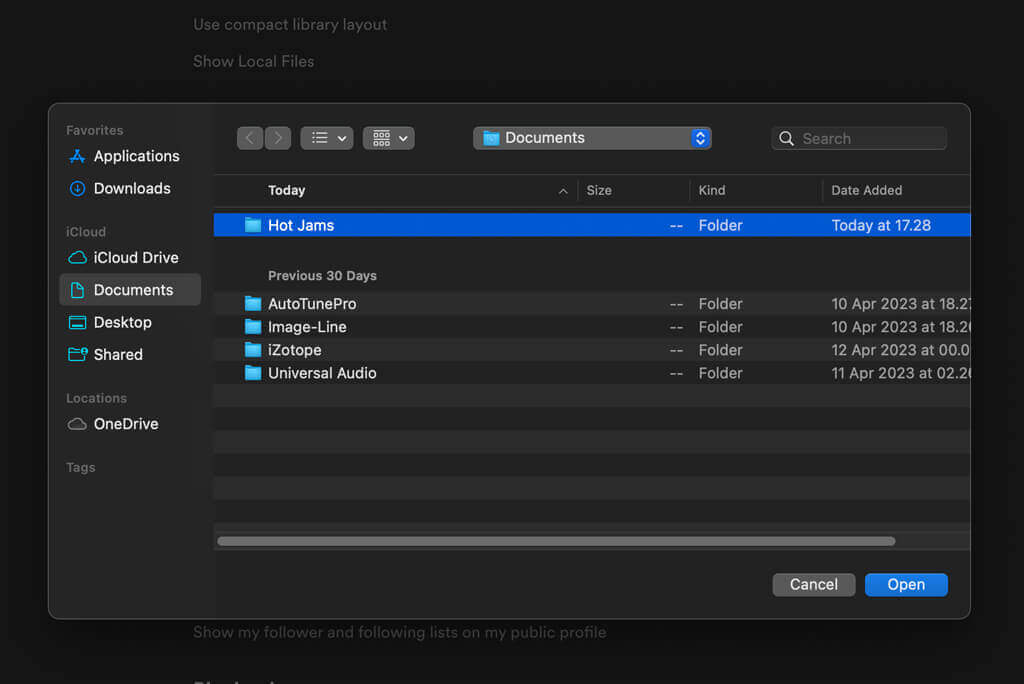
To listen to your added tracks, go to the library list and see a playlist named “Local Files.”
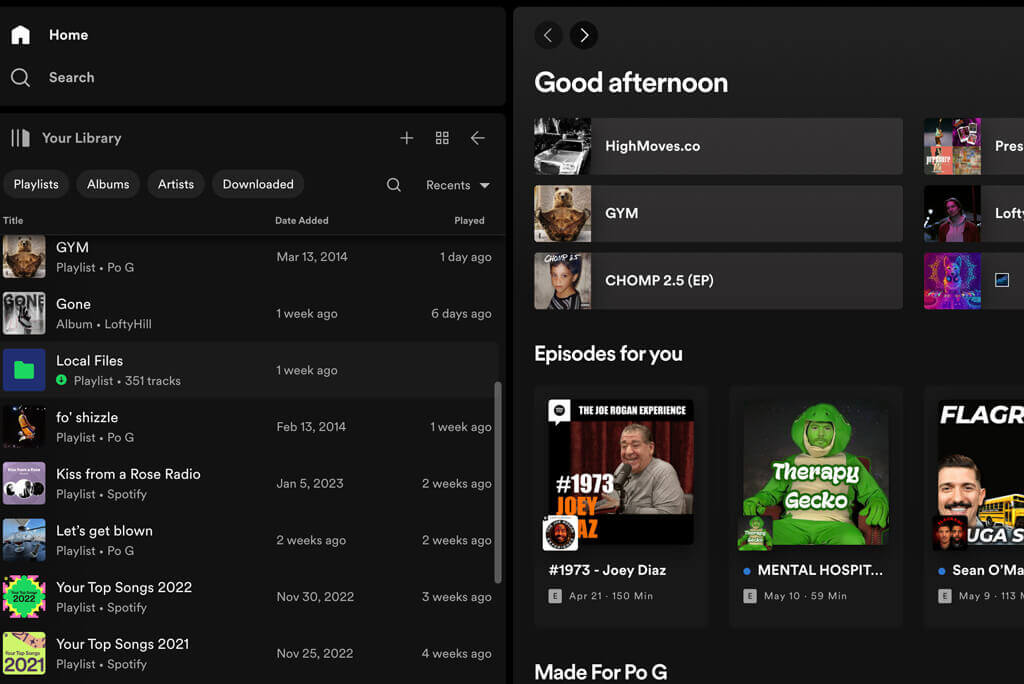
That’s it!
That’s how you can upload your music to your Spotify library using a Desktop app.
Now, you can play some “stolen” projects and be the most wanted DJ at parties.
How to Upload Music to Spotify Locally (on Mobile)
Note that to upload music to Spotify and access it on Mobile you will have to first upload the music via Desktop as outlined above.
To upload your songs to Spotify locally through your Mobile, follow these simple steps.
Open the Spotify desktop app.
On the left-hand top menu, press the cross to create a new playlist.
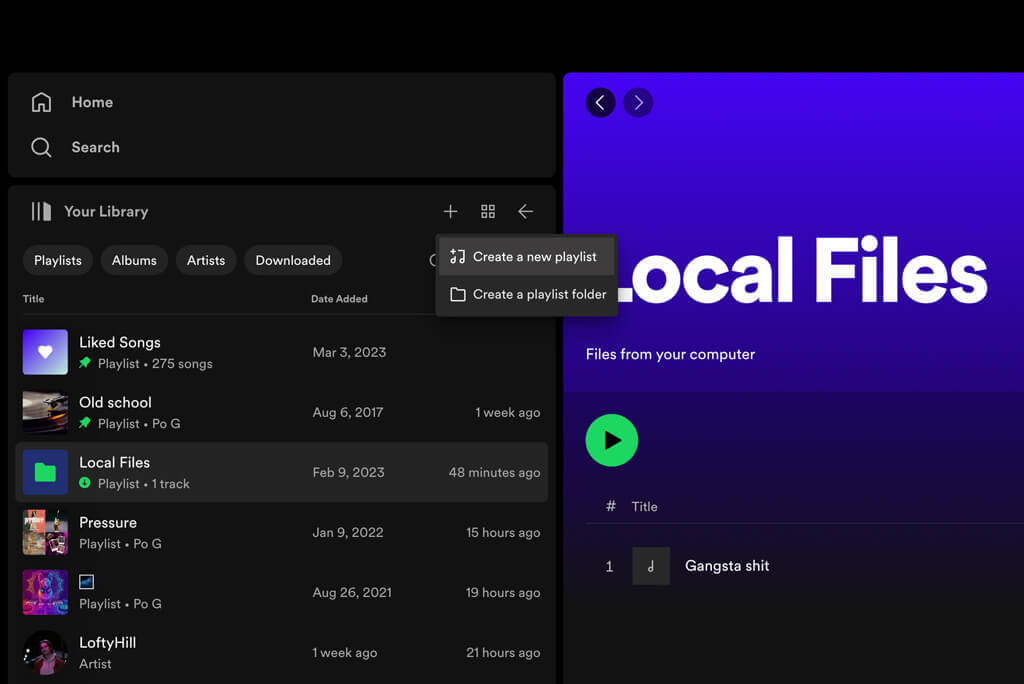
Go to your local files playlist in your library and drag the songs you want to add to your new playlist.
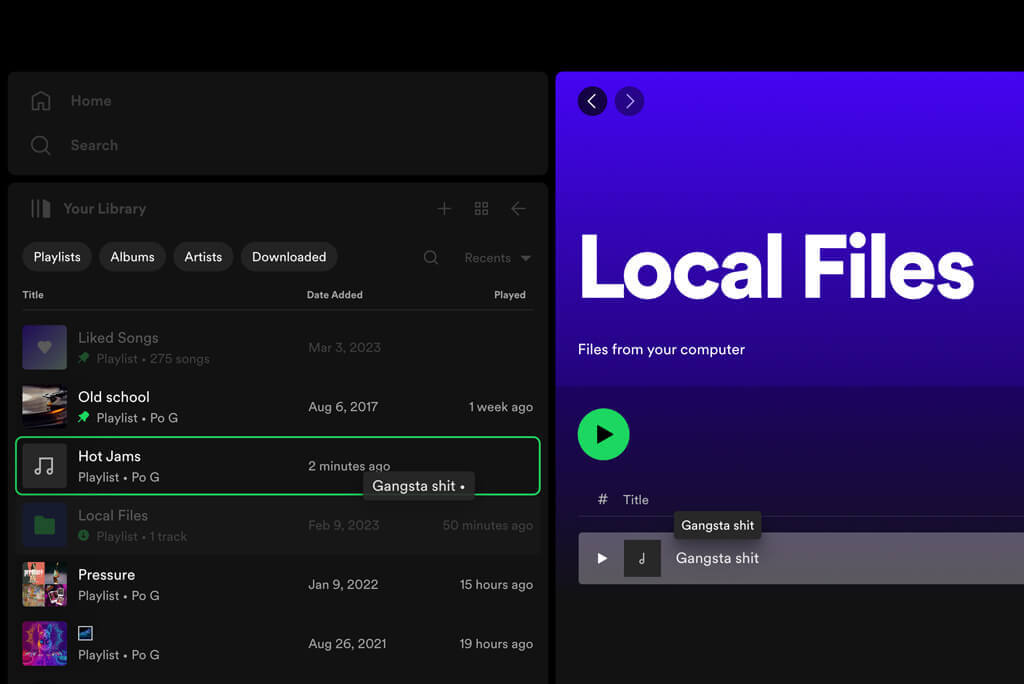
Then, open the Spotify Mobile app and click the settings gear button.
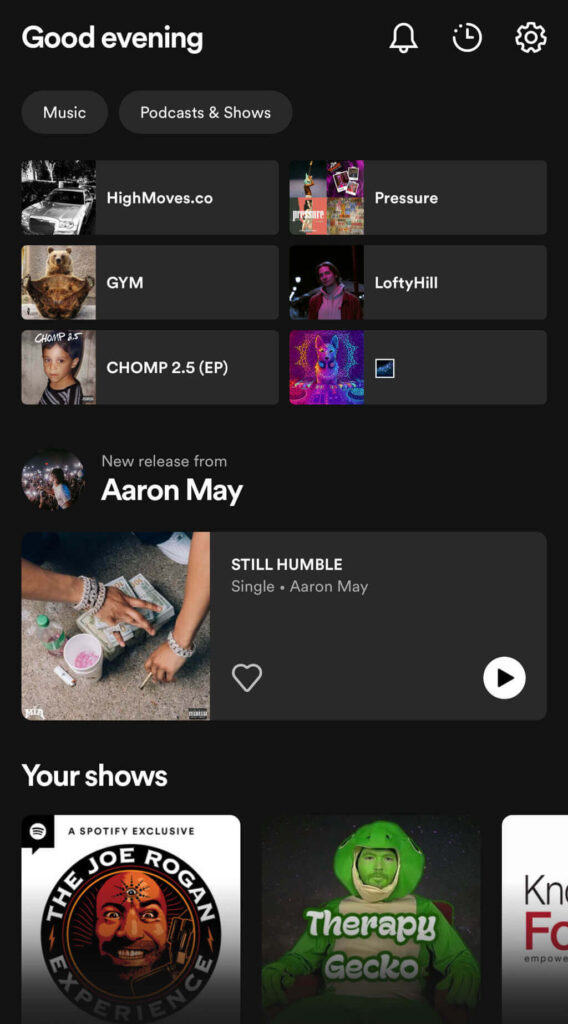
After that, you need to scroll to the bottom and click Local Files.
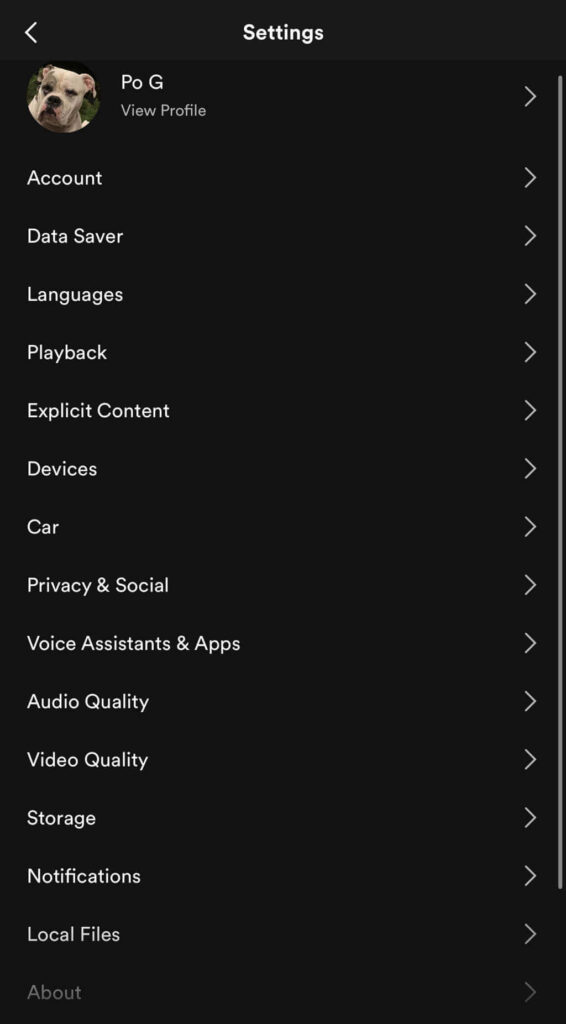
Make sure that the “Show audio files from this device” slider is ON.
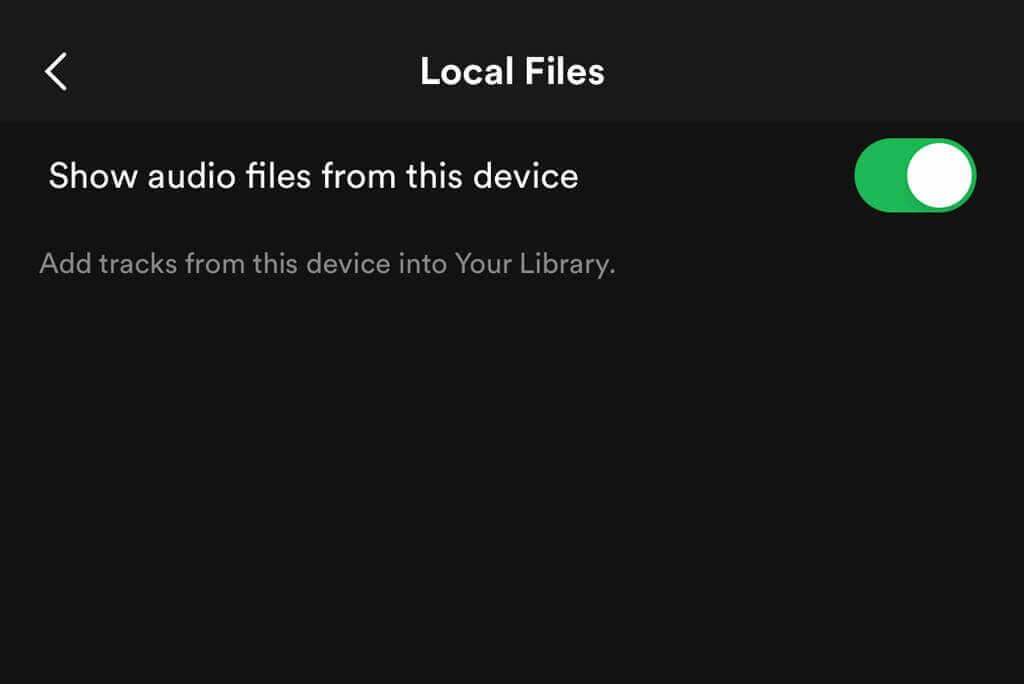
Your new playlist will appear in your Spotify library.
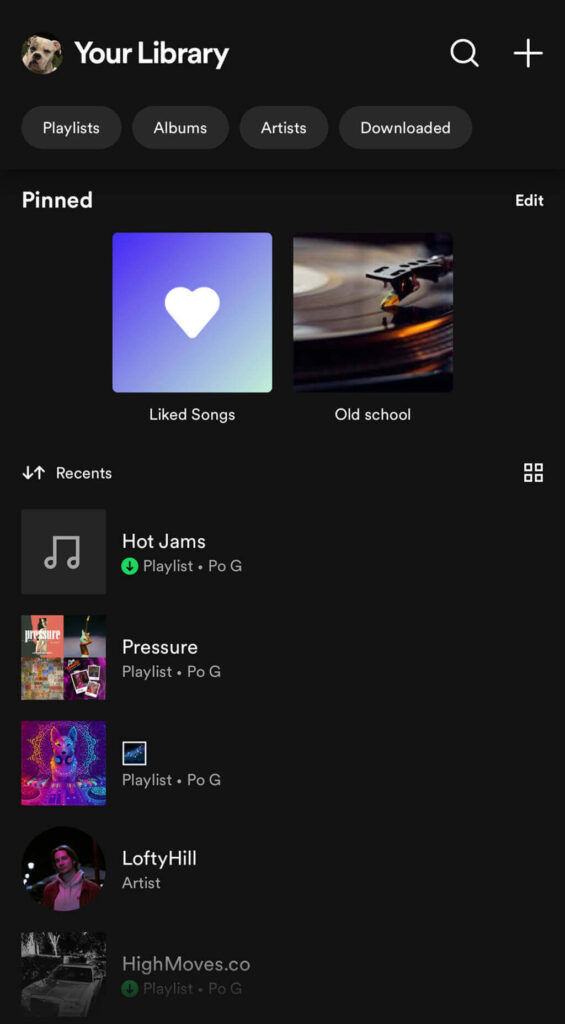
You will notice that the songs are grayed out.
To be able to listen to these added songs, you first need to make sure your mobile device and computer are connected to the same Wifi, and after that, press the download button below the playlist title.
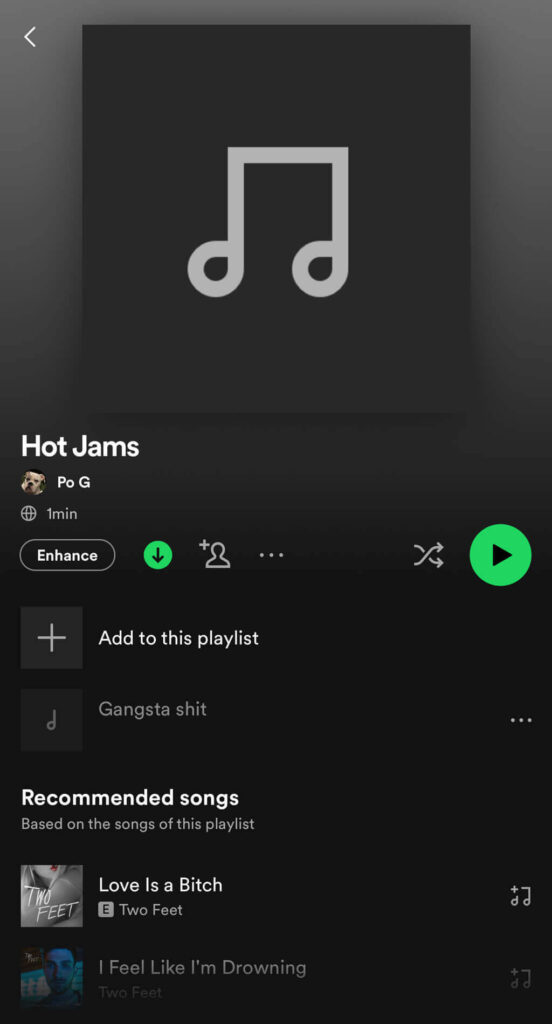
Spotify pop-up also tells the same in more detail once you click on the greyed-out song.
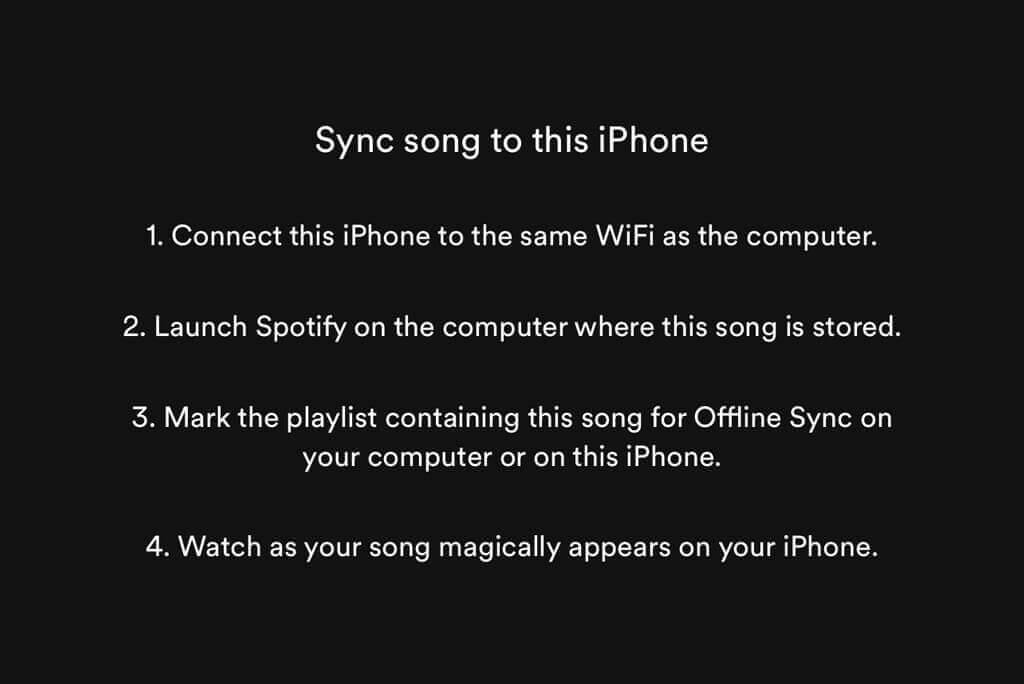
Once the Download has been completed, you can listen to your locally stored music like any other song on Spotify.
How to Upload Music to Spotify as an Artist
Your local music will be only available to you. To upload music onto Spotify so others can stream it, you must use a digital music distributor like Distrokid or TuneCore.
To upload music on Spotify as an artist, you need to follow these five steps:
- SIGN UP FOR DIGITAL DISTRIBUTOR
- UPLOAD MUSIC
- SUBMIT MUSIC TO SPOTIFY
- CLAIM YOUR ARTIST NAME VIA THE DIGITAL DISTRIBUTOR
- CLAIM SPOTIFY ARTIST PROFILE
Thankfully, I covered all these steps in detail in the article about how to make a Spotify account. So, to learn how to upload music as an artist, I recommend you check it out.
Artists can upload music to Spotify for free, but you must use digital distributors which has a low yearly subscription fee.
To learn more about the costs of uploading music to Spotify check out our complete guide on how much it costs to get songs on Spotify.
Final Thoughts
Spotify has become a daily necessity for most music lovers. Having your jams in one place is very convenient.
There is no need to jump from one app to another, as uploading your local files to Spotify is as simple as stacking up Hot Jams on your iPod.
Fill the gaps in your own music library and upload your music for the world to enjoy by following the steps in this guide.
Spotify can be the ultimate solution for all your music needs.